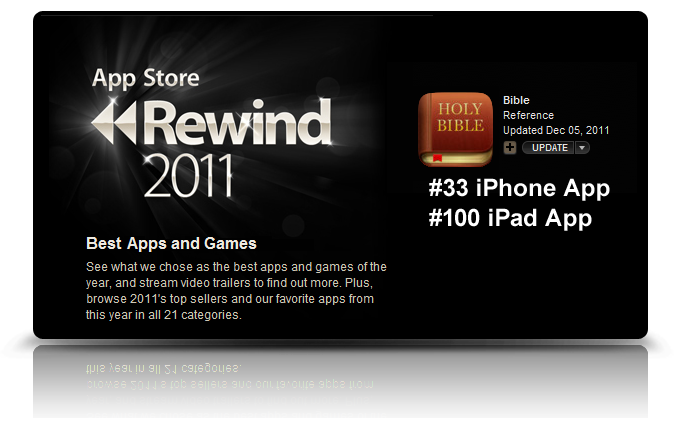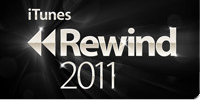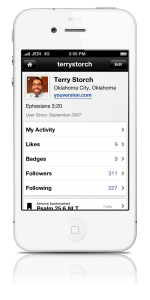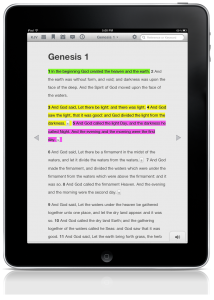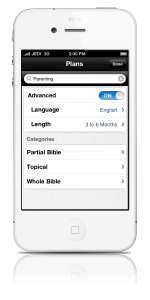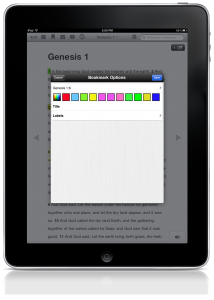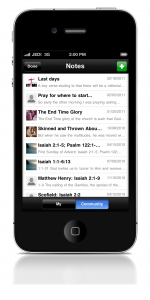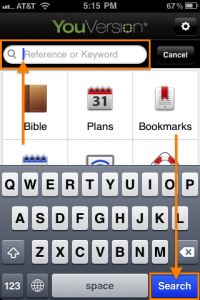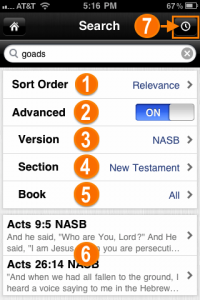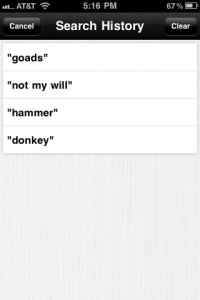In 1440, Johannes Gutenberg first shared his concept for the printing press. By the early 1450’s, he had put his ideas into action, printing the Bible faster and for far less money than the only option previously available: hand-copied versions that took years to create. Through a series of unfortunate events, Gutenberg lost his printing presses to a creditor a few years later. In 1468, he died, having never achieved financial success. Worse, there was no way he could have foreseen at the time how his amazing invention would go on to change the world.
Today, of course, we recognize how this early Bible printing device ultimately gave birth to modern publishing. Gutenberg’s contribution was the spark that made possible the vast proliferation of knowledge and information that the rest of us have benefited from over the last 571 years.
In our generation, many inventors and technologies have dramatically shaped the landscape of our everyday lives, reaching into every corner of society and every industry. Arguably, the greatest innovator and creative genius of this generation has been Steve Jobs. His ideas, leadership, and life’s work influenced the direction of entire industries: broadcast media, motion pictures, music, publishing, communications, and of course, computing.
Jobs was actually able to achieve the financial success that eluded Gutenberg, leading Apple to become the highest-valued company in the world shortly before his passing. And although he was fortunate to actually get to witness the massive growth and adoption of his inventions, Steve Jobs was likely unaware of just how his creations would be used to further the vision of Johannes Gutenberg.
Using the Bible App on their iPhones, iPads, and iPod touches—to say nothing of the countless other devices influenced by Steve Jobs’ ideas—30 million people now have free access to the very book that Gutenberg started printing.
Many people now know the Bible as the Bible App, primarily because Jobs envisioned a new kind of communication device. Just as research was indicating a rapid decline in Bible reading and engagement, millions of people all over the world are now spending billions of minutes reading, listening to, and sharing the Bible—using mobile devices that Jobs either created or influenced.
Once again, history repeats itself. When Gutenberg set out to print the Bible, he unknowingly sparked a revolution that changed the world. Jobs turned publishing, media, entertainment, and communications upside down through his iNventions. And in so doing, he unknowingly sparked a revolution in Bible engagement that we believe will change the world.