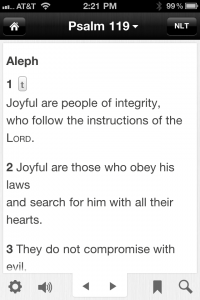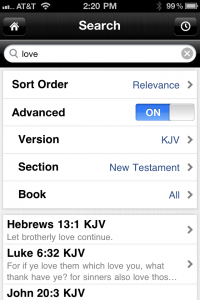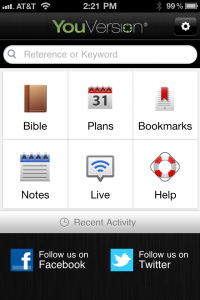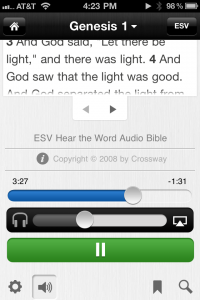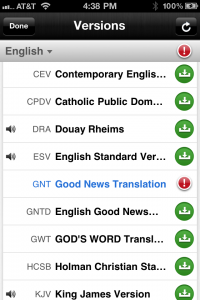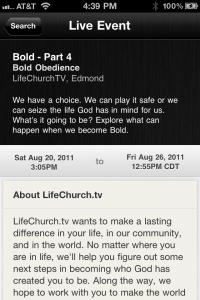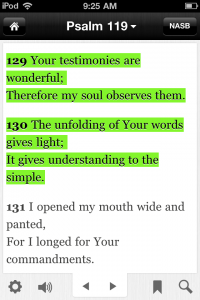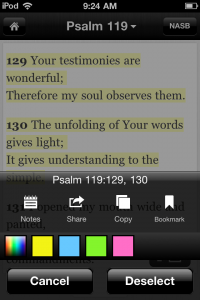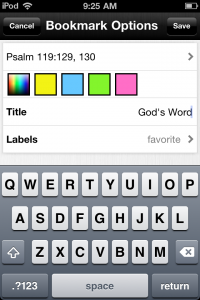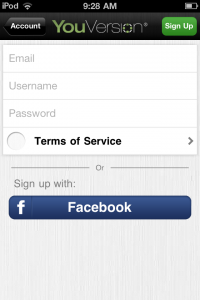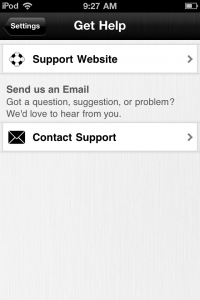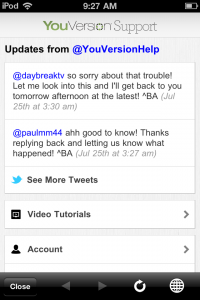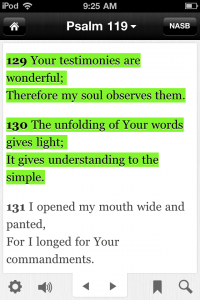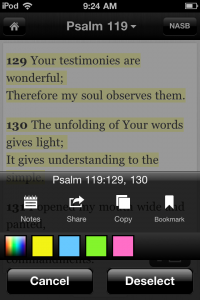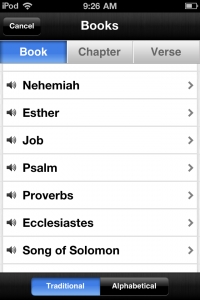The newest release of the Bible App™ for iOS (iPhone, iPad, and iPod touch) has all-new additions like inline study tools, as well as helpful upgrades like more robust search, more information connecting with Facebook, and Technical Support at your fingertips. In addition, we addressed several functional issues that you, the YouVersion community, reported to us.
- Study and Translation Notes. Wherever translation and study notes are available, you can view them directly within the context of the passages they refer to. (You can turn them off just as easily.) Check out Psalm 119 in the New Living Translation (NLT) or in the King James Version (KJV) to see examples.
- Improved Search. When you search the Bible, now you can limit where you’re looking. For example, you can search in just the Old or New Testament, in a range of books, or even within a single book! You can also sort your results—such as displaying them in book order—making it easier to quickly find what you’re looking for. (For now, enhanced search is available only on iPhone and iPod touch.)
- Facebook Signup. You could already quickly sign up for your free YouVersion account using Facebook. But now, this handy feature displays even more useful information—even your Facebook profile picture!
- Help. Another step in making Technical Support always-on, always available, we added direct access to Help straight from the Dashboard Launcher.
Of course, we try to take advantage of every release to repair known bugs and to tweak the Bible App’s performance. You can update your Bible App to version 3.5, available right now in the iTunes App Store. Simply follow the instructions below to get yours.
Tell your friends! If you haven’t talked to your friends about the Bible App, a new update like this can be a great conversation starter. You can show them your favorite new features on your device, then maybe even offer to help them install it on theirs. Sharing is fun! Come let your friends in the YouVersion community on Facebook and Twitter know what you’re reading, and how God’s Word is speaking to you.
Get Your Update Now:
If you already have the Bible App installed:
- On your Apple device, tap the App Store icon.
- When the App Store opens, tap the Updates icon.
- Tap Update for the Bible App.
OR
Tap Update All.
If this is your first time installing the Bible App:
- On your Apple device, tap the App Store icon.
- When the App Store opens, tap the Search icon.
- Search for “Bible”.
- Tap the Bible App from LifeChurch.tv.
- Tap the FREE button.