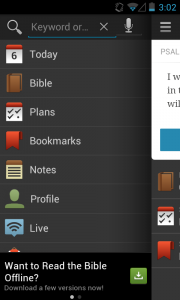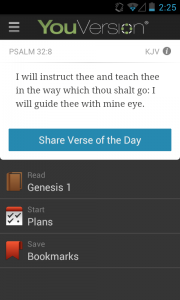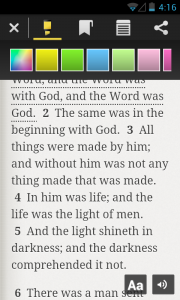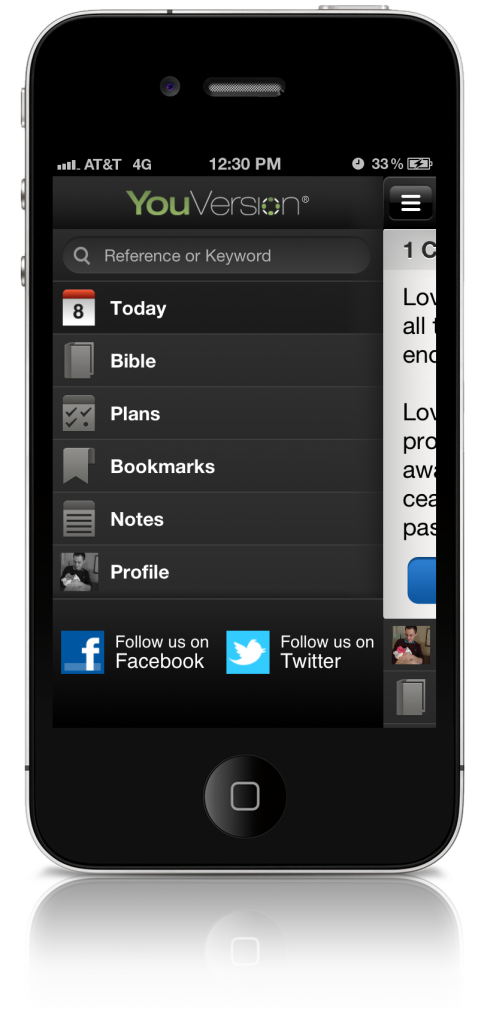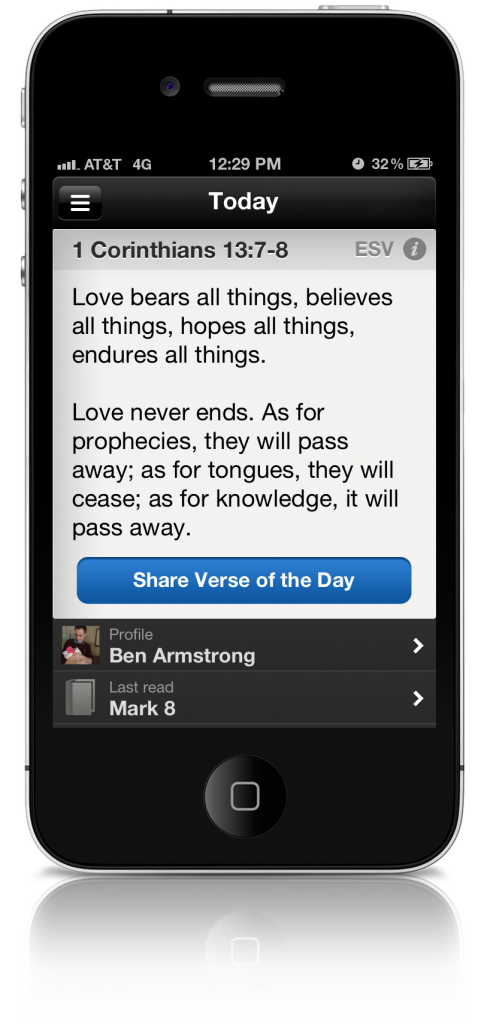In 2012, we introduced the all-new YouVersion.com, re-imagining it with most of the same features you already loved from the mobile versions of the Bible App. But even then, we knew we wanted it to do more. As the YouVersion community began letting us know which features they wanted to see there, we were taking notes. Today, we’re pleased to announce the first batch of upgrades to YouVersion.com.
(By the way, did you know that you can get this same YouVersion Bible reading experience — along with all your notes and stored information — at Bible.com? Try it!)
Bible Plans in the Reader. While previous versions of YouVersion.com displayed your Plans in a separate Reading Plan view—with limited functionality—now it shows them in the main Bible Reader panel, with complete access to Bible text, highlights, sharing, and anything else you might need.
Enhanced Bible Reader Settings. Speaking of Bible Reader functionality, you have more options than ever for customizing your reading. Just click the gear icon at the top of the Bible Reader panel. You could already choose your font face and size. Now you can also show or hide Footnotes, Highlights, and Cross References. It’s easy!
Search as you type Book/Chapter. To switch books or chapters, click the current book name. Then just start typing whatever you’re looking for, and YouVersion.com immediately narrows your choices for you!
Search as you type Version. Just like book/chapter, when you click your current version, start typing the name, abbreviation, or language of any version you want, and your choices will begin to narrow. If you know the version you want to switch to, now you can get there with little or no scrolling.
Smarter search. Type a reference into Search—say, Ephesians 2—and Search takes you directly there.
Better linking. If you click on a link to a specific passage or type it into Search—let’s say, Romans 8:37-39—YouVersion.com jumps you straight to the first verse in that passage (rather than to the beginning of the chapter)…even selecting it for you!
Faster Parallel Load. Even in the first release of YouVersion.com, clicking the Parallel button at the top of the Bible Reader panel displayed two Bible versions side-by-side. We’ve tweaked this feature to make the primary version you’re studying load even faster.
Publisher Details. YouVersion can only offer hundreds of Bible versions—in dozens of languages—through the generous partnership of Bible publishers. Now it’s easier than ever to find out more about your favorite Bible versions. At the bottom of the Bible Reader panel, click “Learn More” to see links to publishers’ websites, other versions available from this same publisher, and copyright details.
Ask your friends to try out YouVersion and Bible.com. Always 100% free, it’s now better than ever. It’s our pleasure to keep improving your Bible reading experiences with YouVersion, no matter how you choose to connect!

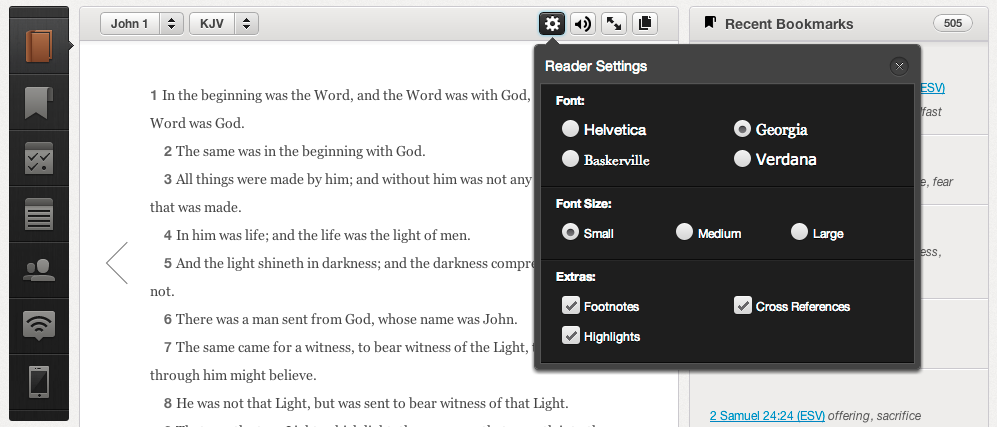
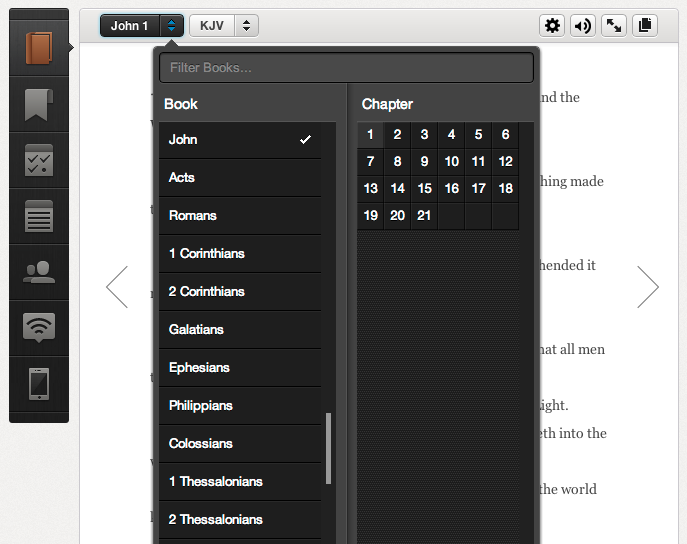
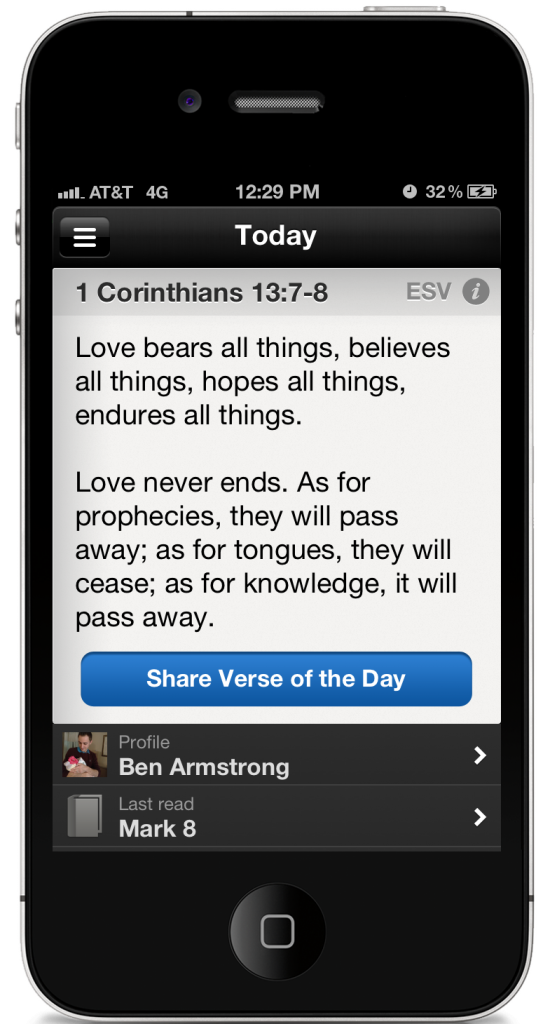 Enhanced Offline Experience. We’ve added offline capabilities to most of your favorite features, like
Enhanced Offline Experience. We’ve added offline capabilities to most of your favorite features, like