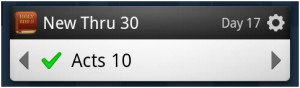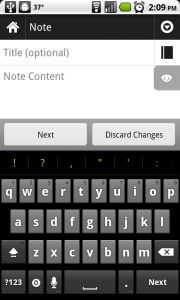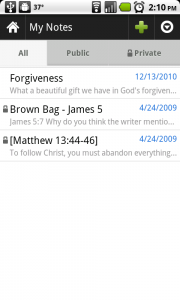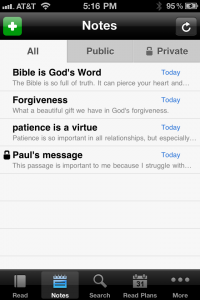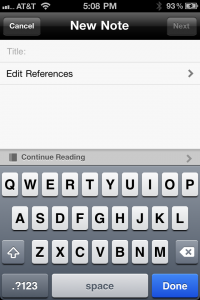If just the thought of reading the whole Bible seems daunting, consider this: The Bible’s not just one book. It’s actually a collection of several books and letters, written over literally thousands of years. The Bible’s stories and ideas, taken all together, paint a picture of the love God has for us. Consider making 2011 the year you start exploring!
Whether or not you’ve read the Bible before, Reading Plans are a great way to engage with God’s Word. The Bible App from YouVersion now has more than 50 plans to choose from, with even more on the way! Each Reading Plan has a description that tells what it covers and how long it takes, so it’s easy to pick one that will work best for you:
- The Whole Bible. Reading just a little each day, it’s very do-able to read through the Bible in a year. Just try The One Year® Bible New Living Translation (NLT), M’Cheyne, or Chronological. As just one example, The One Year® Bible NLT takes only 15 minutes a day, with Old and New Testament, Psalm, and Proverb readings. This particular “through the Bible” plan is clear, easy, and user-friendly. (See the “original” print version here.) And if you like to set your sights on big goals, we challenge you to read the Bible in 90 Days!
- Part of the Bible. Maybe you don’t feel like you’re ready to try tackling the entire Bible yet. Or maybe you want to read at a more relaxed pace without feeling pressed for time. Check out New Thru 30, Essential 100, or One-2-One.
- Topical. If you’d like to read really deeply in a specific area of interest, taking some time to reflect, try a topical plan. You’ll find plans as diverse as Marriage, Wisdom, Why Read the Bible? and Top Verses to Memorize.
- Devotionals. In 2011, consider dedicating a part of each day to framing your thoughts around God’s Word and his plan for your life. Try Lifetime Guarantee, Morning and Evening, or Breathe Life.
2011 can be your year to get a fresh start reading the Bible. Check out the Reading Plans online at our website, or directly in the Bible App on your device. All you need to get started is the Bible App and a free YouVersion account. Want a little extra support in meeting your goal? When you’re at YouVersion.com, sign up for progress update emails for yourself or an accountability partner. Make today the first day of your new plan!