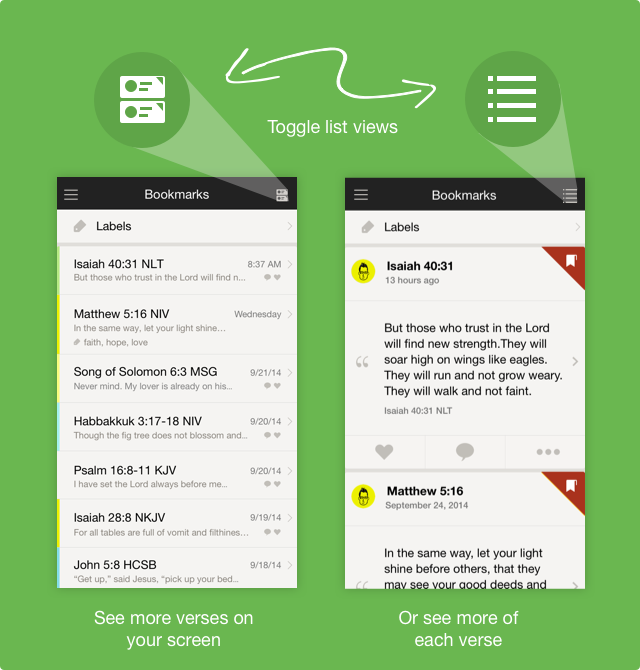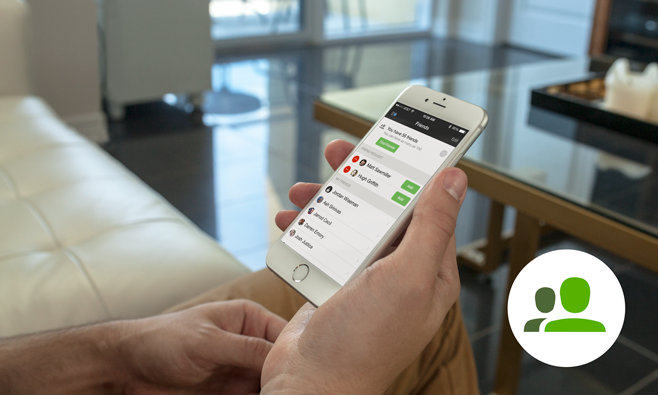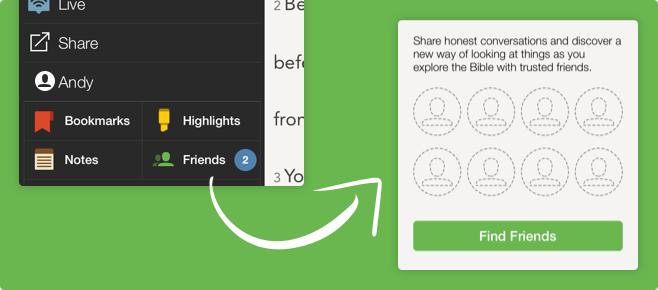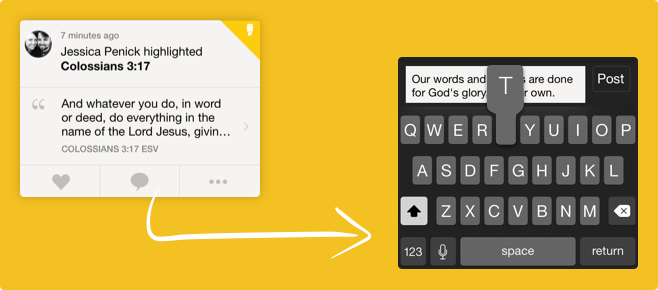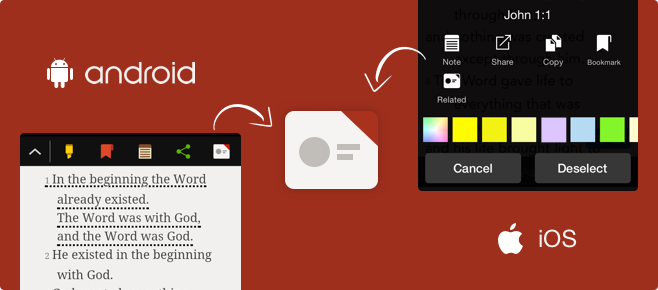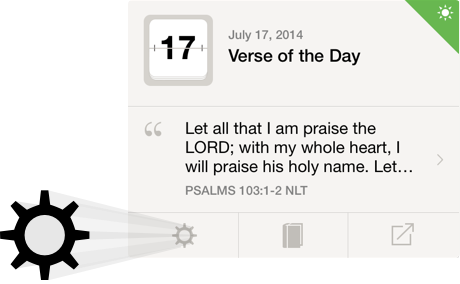The latest version of the Bible App has a handy new feature, Condensed View, that lets you see more of what you want on the screen. Previously, your Bookmarks, Highlights, and Notes all displayed on their respective screens as a list, the same way they appear in your Home view, showing you the Likes and Comments for each.
But now, you can tap the icon in the top right corner of any of these screens—Bookmarks, Highlights, or Notes—and your list toggles to “condensed” mode, showing you more of them at a time. If you want to see them in expanded view again, tap the icon again, and it toggles back. And this new Condensed View is smart, too: the Bible App remembers the last view you selected and defaults to it when you come back.
To see Condensed View in action, first make sure you have the latest version of the Bible App for your device. Then check each of your Bookmarks, Highlights, and Notes screens for the new icon in the top right corner.