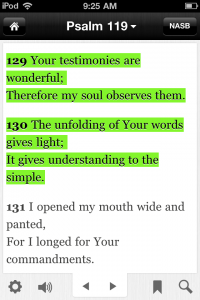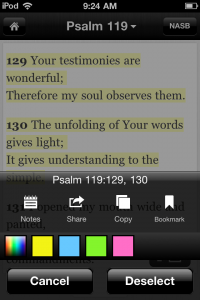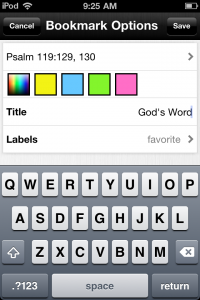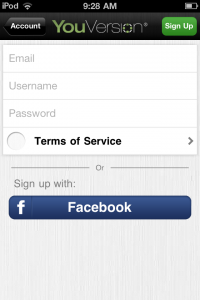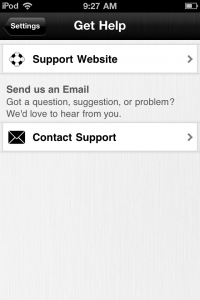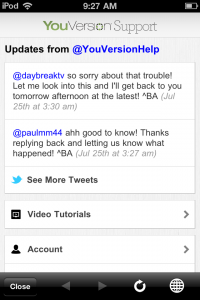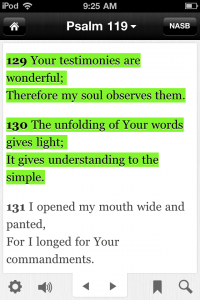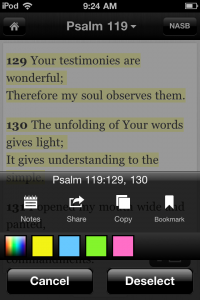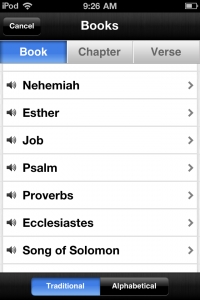Find exactly what you’re looking for! The newest update of the Bible App™ for iPhone and iPod touch was just released. Version 3.5—available now in the iTunes App Store—offers inline translation notes, improved signup with Facebook, easier Help, faster performance, and enhanced Search features. Today we’ll share some quick tips to help you take full advantage of the most robust, flexible Search tools the Bible App has ever offered.
Note: For now, these enhanced search features are available only on iPhone and iPod touch.
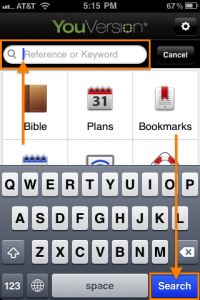 Quick Search. As always, search is available directly from the Dashboard Launcher, right at the top. Simply click in the “Reference or Keyword” text field, key what you’re looking for, then tap the [Search] button. You can search on individual words, whole phrases, and even jump to specific passages with book names, and/or chapter numbers, and/or verse numbers. Quick Search. As always, search is available directly from the Dashboard Launcher, right at the top. Simply click in the “Reference or Keyword” text field, key what you’re looking for, then tap the [Search] button. You can search on individual words, whole phrases, and even jump to specific passages with book names, and/or chapter numbers, and/or verse numbers. |
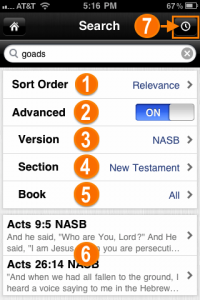 More Search Options. As soon as you tap Search, the Bible App presents you with several additional options: More Search Options. As soon as you tap Search, the Bible App presents you with several additional options:
|
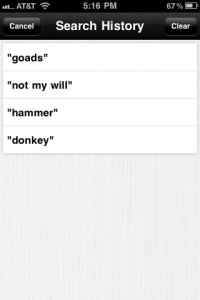 Search History. When you have a free YouVersion account, the Bible App saves all of your previous searches in this list. Search History. When you have a free YouVersion account, the Bible App saves all of your previous searches in this list.
|
We hope these enhanced features will make it faster and easier than ever for you to find whatever you’re looking for in the Bible. Our passion is to help as many people as possible freely connect with the Bible, no matter where they live or what language they prefer. And great new tools like enhanced search can be a great conversation starter to help you share the Bible App with your friends.
Thank you so much for the part you play in the global YouVersion community!