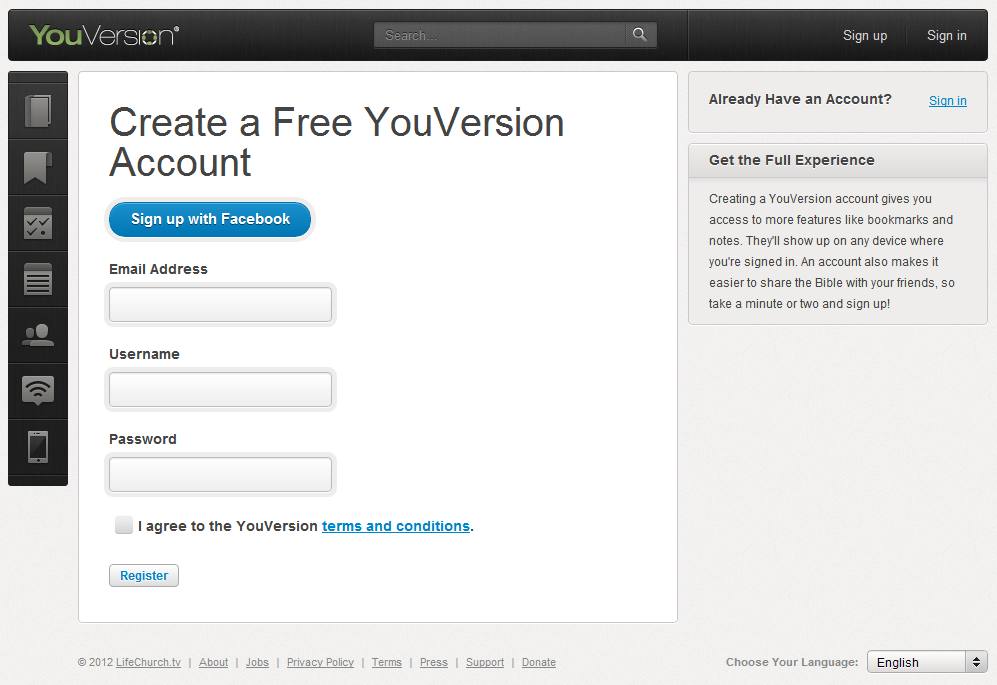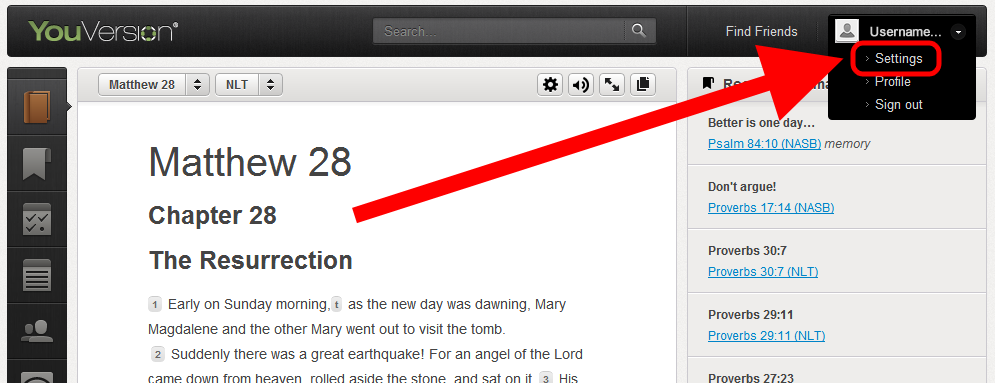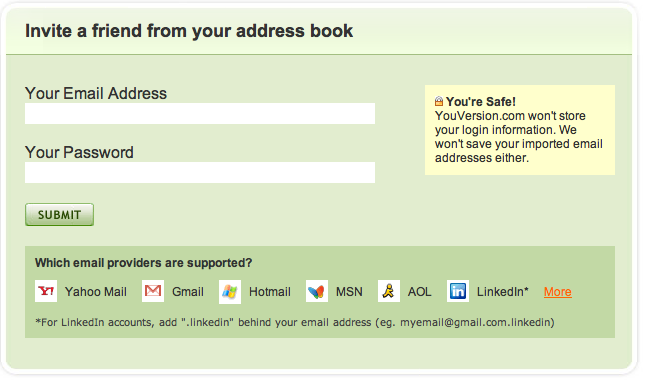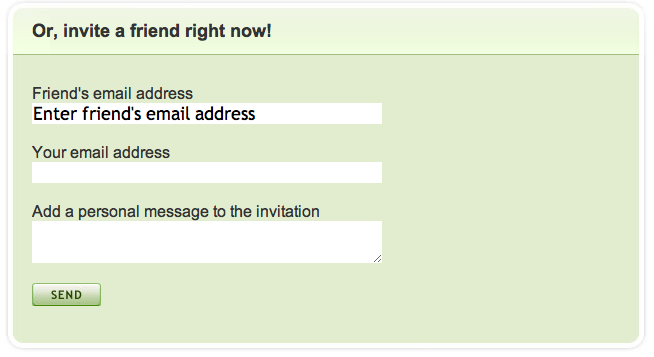We’ve been telling you how Reading Plans can help you engage with God’s Word. A Reading Plan breaks your Bible reading into manageable chunks, making your time in the truth every day simple and straightforward. Whether you’re reading the whole Bible in a year (or in 90 days!), or just select parts, or even the most basic daily devotions, the Bible App™ by YouVersion has more than 50 plans to help you meet your goals.

Wherever you’re going to read, first you need a free YouVersion.com account (it only takes a minute). You might also consider linking your account to your social networks. If you have an iPhone, iPad, Android, or BlackBerry, click on your device or platform below for step-by-step instructions for starting and using Reading Plans: