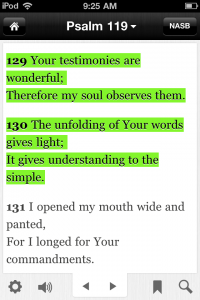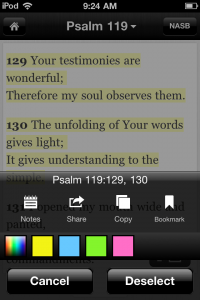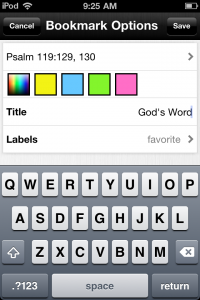If you haven’t heard, the Bible App™ for iPhone and iPod touch recently got a comprehensive update. Version 3.3 is available immediately in the iTunes App Store. Over the last few days, we’ve been sharing tips with you on how you can take full advantage of many of the Bible App’s new features, including the updated Bible Reader and Sign in, Sign up and Support. Today we’ll introduce highlights for the first time, and we’ll show you your expanded bookmarking options.
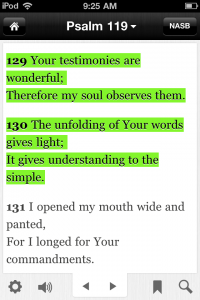
- Highlights. Now, if you like, you can bring some of your favorite features from paper Bibles to your personal Bible App account. (Instructions for how to highlight are in the next section below.)
- New Bible readers. Highlights are a great way you can mark verses you enjoy, or that speak to you in special ways, so you can easily spot them later.
- Experienced Bible readers. If you’ve been highlighting in your Bible for years, you’ll realize quickly that Bible App highlights work pretty much just as you’d expect.
- Sync Your Highlights. When you add a highlight in the Bible App on any device, you’ll see your highlight on any YouVersion platform that supports that feature.
|
|
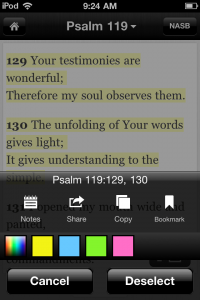 To add a highlight: To add a highlight:
- Tap a verse (or more than one) to select it.
- Bottom right: Tap the sharing icon that appears.
- Tap the color you want your highlight to be.
OR
Tap the rainbow to select a custom color:
- Drag the color picker icon to select your color.
- Lighter/Darker: Slide the shading bar.
- Bottom: A sample of your color displays.
- Tap Choose.
To remove a highlight:
- Tap the highlighted verse(s) whose highlights you want to remove.
- Bottom right: Tap the sharing icon that appears.
- Tap the bright red ‘X’ selection.
|
|
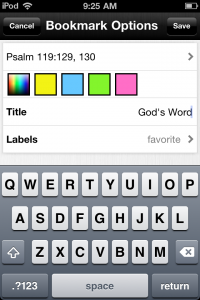
Bookmarks. For the first time in the Bible App, now you can bookmark multiple verses at a time. Here’s how it works:
- Tap the verse(s) you want to bookmark.
- Bottom right: Tap the sharing icon that appears.
- Tap Bookmark.
- Optional: If you selected more verses than you intended to bookmark, tap the list and remove the ones you want to.
- Optional: Select a highlight color.
- Optional: Name your bookmark with a title.
- Optional: Add a label(s) to your bookmark to categorize it for faster future reference (like Counseling, Encouragement, Fundamentals, etc.).
Use bookmarks to label verses you want to share with friends, to enhance your own personal studies, or however you want. The possibilities are truly only limited by your imagination and creativity. |
At YouVersion, our simple mission is always the same: to make it as easy as possible for people to freely engage with the Bible, no matter where they live. It is this vision that drives the features and functions we add to the Bible App. If you’re not already, we hope you’ll consider using the Bible App to connect to the Bible every day. And if you do: Thanks! Please also share with your friends how fulfilling it can be to engage with God’s Word–anytime, anyplace.
This post is also available in:
Portuguese Russian Korean